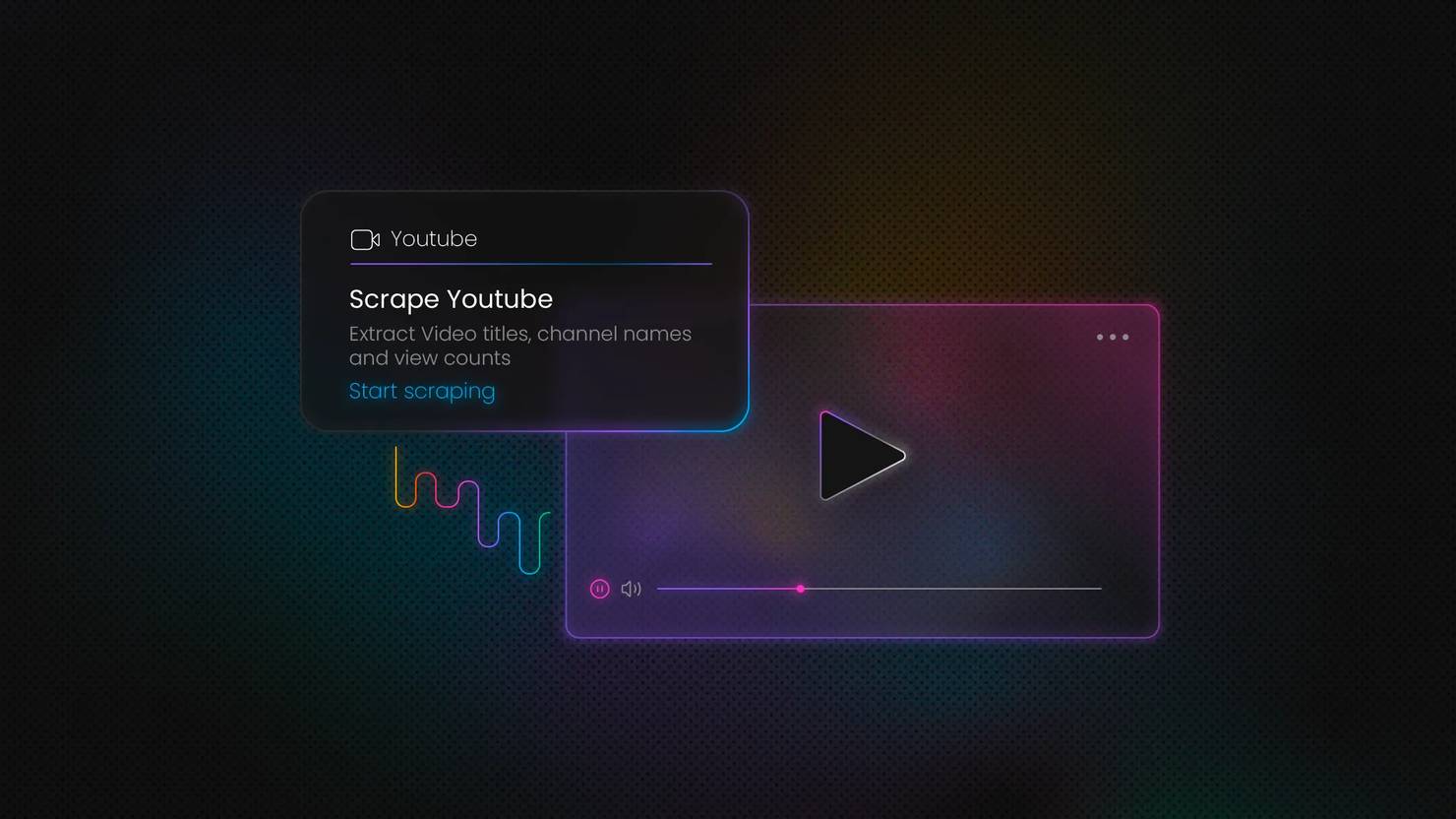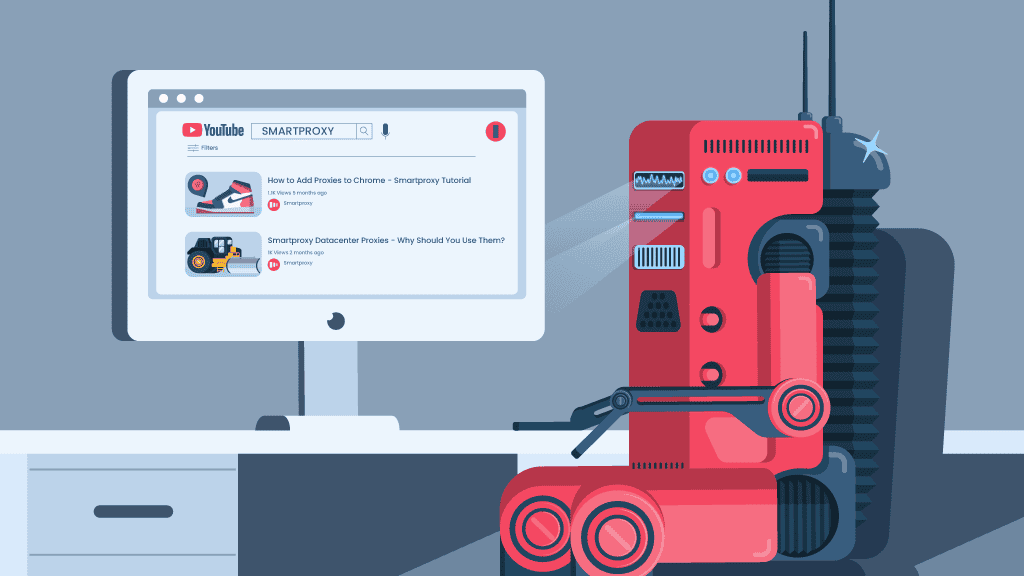How to Fix YouTube Error 400 on Desktop & Mobile
While watching videos on YouTube, nothing kills the mood faster than an error screen when you're trying to open the app or watch your favourite channel. One of the most common issues users run into is the YouTube server error 400. In this article, we'll explore why this error occurs and, more importantly, how you can resolve it quickly so you can get back to watching without interruptions.
Kipras Kalzanauskas
Oct 03, 2025
7 min read
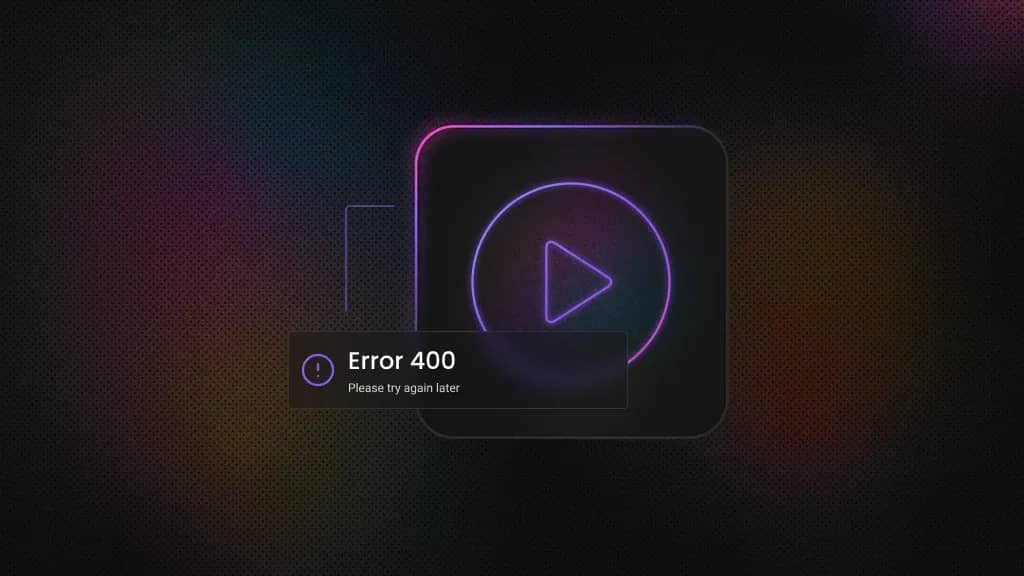
What is YouTube error 400?
YouTube error 400 is a "Bad Request" error that occurs when YouTube's servers can't understand or process the request sent by your browser or app.
The 400 Bad Request error is primarily a client-side problem, meaning it's usually triggered by something on your device, such as corrupted data, outdated software, or misconfigured settings. However, it can also occasionally come from YouTube's servers.
On YouTube, this error typically shows up as a video failing to load, endless buffering, or a pop-up message that says "There was a problem with the server [400]."
The problem can occur on both desktop browsers and mobile apps. Importantly, it doesn't usually mean there's anything wrong with the video itself or the YouTube channel. Instead, it simply means that the communication between your device and YouTube has broken down, causing the server to reject the request.
Common causes of YouTube Error 400
Before exploring the solutions, we need to look at some of the common causes of this issue. Here are some of the most likely causes:
- Corrupted cookies or cache. Over time, the data stored by your browser or the YouTube app (cookies, cached files, etc.) can become outdated or corrupted, resulting in bad requests. When this happens, the outdated data confuses YouTube's servers and triggers the error.
- Outdated browser or app. Using an outdated version of your web browser or the YouTube mobile app can result in lots of compatibility issues, as YouTube keeps releasing new features, and your device may fail to send the right requests.
- Browser extensions or add-ons. Certain browser extensions, like ad blockers, script blockers, or VPN/proxy extensions, might interfere with YouTube. These extensions usually have permissions to modify web requests or block web content. By doing so, they might inadvertently cause the request to break and return a 400 error.
- Network connectivity issues. A poor or unstable internet connection can trigger errors. In some cases, if you're on a restricted network like a public Wi-Fi or a network with firewall rules. This might block YouTube requests, leading to a 400 error.
- Incorrect device date/time settings. Believe it or not, having the wrong date or time on your device can lead to various connection problems. This is because security certificates and request timestamps may appear invalid if your clock is way off, causing YouTube's servers to reject your requests.
- YouTube Restricted Mode or data restrictions. Restricted Mode is designed to filter mature content, but sometimes it can also create server-side conflicts and trigger YouTube's Error 400.
These are the main reasons you might run into a YouTube 400 error. Next, we'll go through the fixes, which are usually simple and match the causes listed above.
How to fix Error 400 on YouTube
You may be tempted to contact the YouTube support team right away. While that's an option, keep in mind that there may be hundreds of users around the world experiencing the same problem at the same time. In such cases, YouTube support may take longer to respond.
That's why it's best to start with any one of the simple methods below. In most cases, these quick steps are enough to fix the problem without needing extra help.
Fixing YouTube error 400 on desktop
If you get an error code 400 when you attempt to watch a YouTube video on your desktop, there are several fixes you can try. You don't necessarily have to do all of them. The 400 error will often be resolved by one of the first few steps, but we've listed them from simplest to more advanced, so just work your way down until the problem is fixed:
Solution 1: refresh the YouTube page
The first and simplest action we recommend is refreshing the page. Sometimes, the error might be a temporary glitch.
- Reload the page by pressing Command + R on Mac or Ctrl + R on Windows. Alternatively, you can just click the Refresh (↻) icon in your browser to retry loading the video or page.
- For a more thorough "hard refresh" that clears the browser's cache and re-downloads all resources, use Ctrl + Shift + R on Windows, and Command (⌘) + Shift + R on Mac.
If the 400 error was caused by a one-time hiccup, a quick refresh will resend your request and could resolve the issue immediately.
Solution 2: check your internet connection
Another solution is check your internet connection and speed.
For this, open a speed test website like Fast.com by Netflix to measure and test your internet speed. This will help determine whether your internet is capable of handling video playback on YouTube.
YouTube requires around 5 Mbps for HD video. If your connection is weak, consider any of the following:
- Restart your router by unplugging it, waiting 10 seconds, and plugging it back in.
- Move closer to your Wi-Fi router or switch to a wired Ethernet connection.
- If other sites or streaming services also fail, contact your ISP.
Solution 3: clear YouTube cache and browsing data
If your internet connection is fine and the error persists, the issue could be cached data. Cached data on YouTube, if left uncleared for a long time, can start causing errors.
For Chrome users, click on the three dots icon in the top-right corner of your screen, and from there, select Delete Browsing Data.
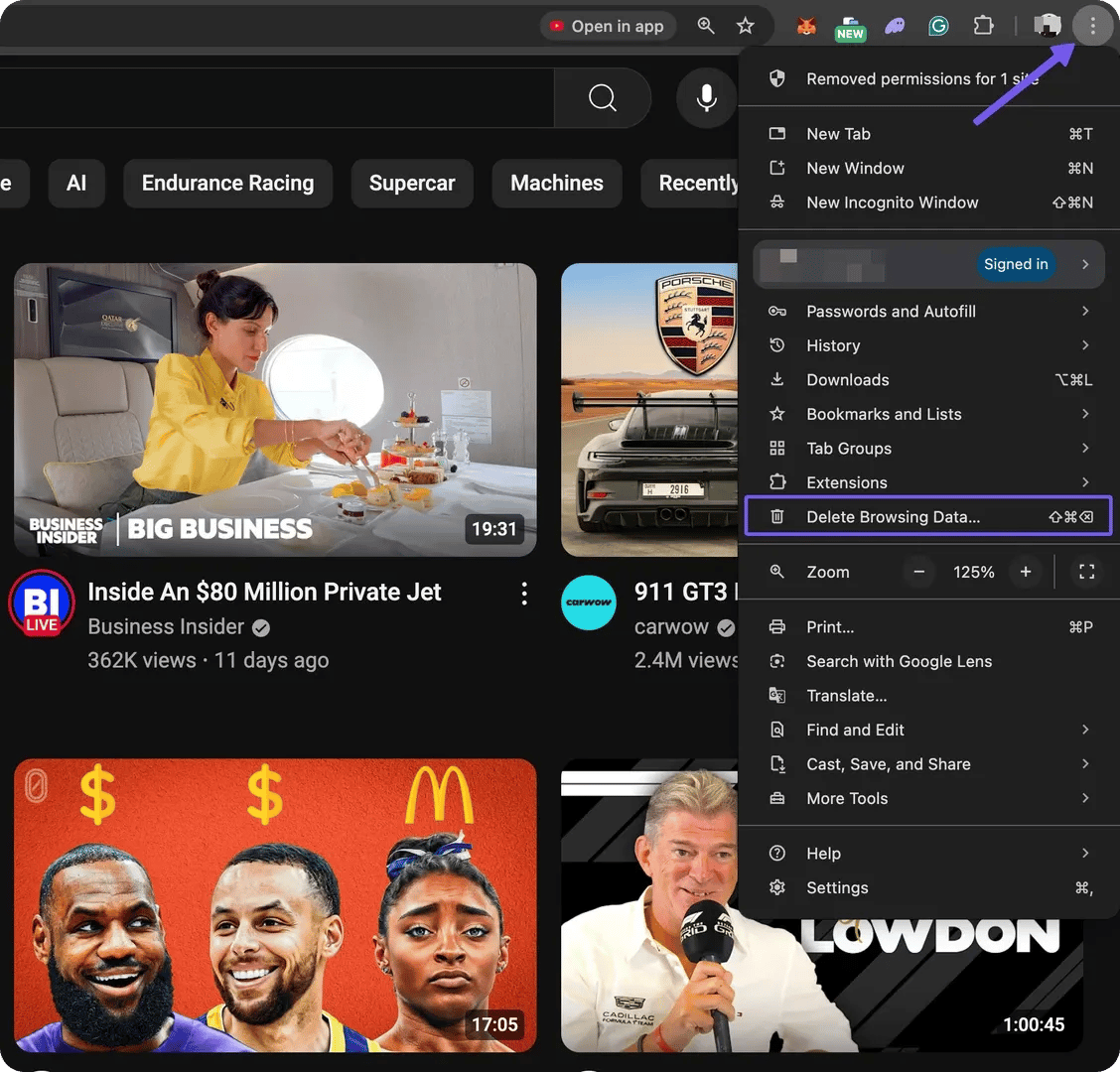
Now, you'll need to check the Cached image and files option, and after that, click Delete data.
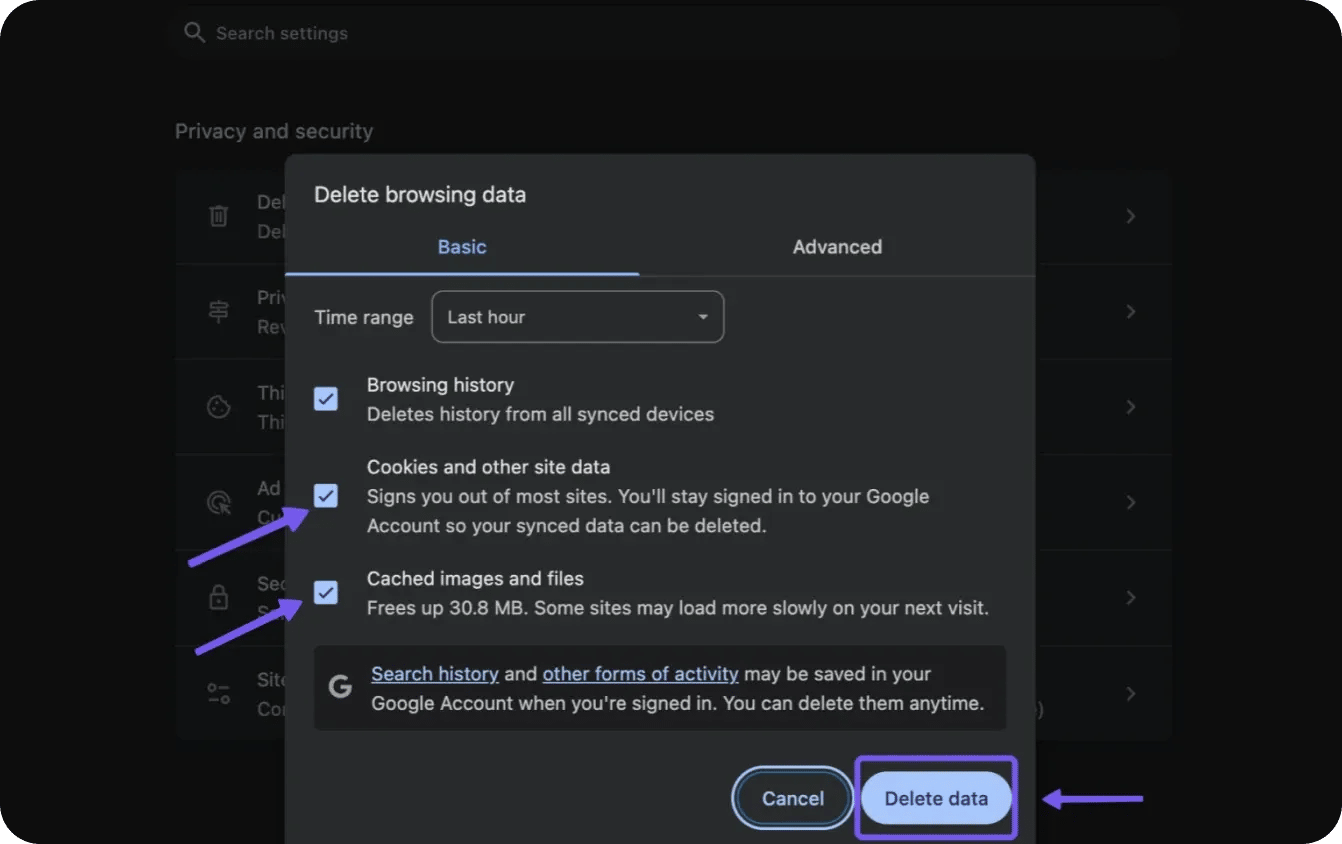
On Safari, click on Safari, then Clear History. A pop-up window will appear for you to choose a timeframe for deleting the cache data.
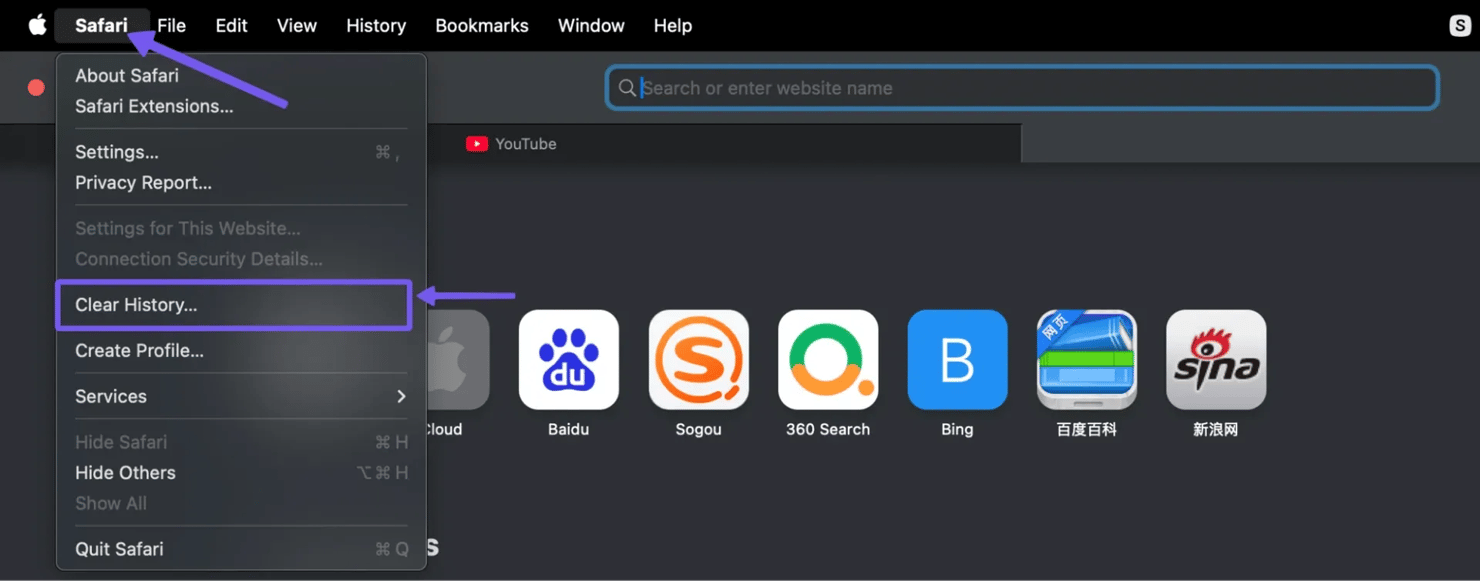
As with most browsers, you can go back to the last hour, a few days, or maybe the entire history.
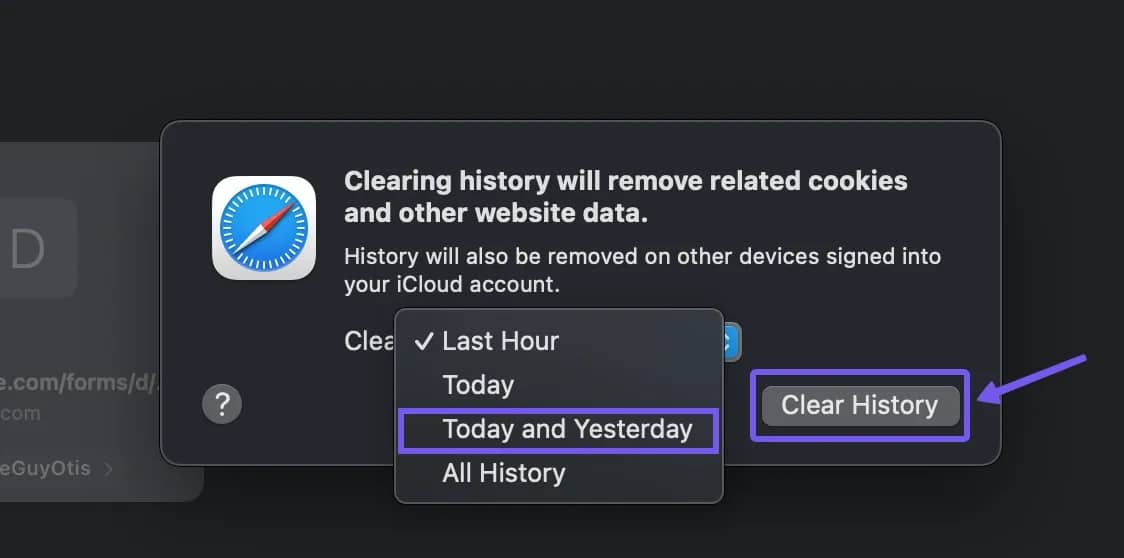
After that, click on the Clear History button to finish. This clears cookies, cache, and browsing history. Once you're done clearing your browser cache, refresh YouTube and check if the error persists.
Solution 4: disable problematic browser extensions
Turn off any extensions or add-ons that might interfere with YouTube. This includes ad blockers, privacy extensions, or VPN extensions. Go to your browser's Extensions/Add-ons manager and disable extensions one by one, then reload YouTube to see if it works. If YouTube loads after disabling a particular extension, you've found the issue.
Solution 5: try incognito or private mode
Open an incognito window (private browsing mode) and visit YouTube. In incognito mode, your browser runs without using existing cookies or extensions.
If YouTube works fine in private browsing, it confirms that the error was due to cached data or an extension in your normal profile. You should then clear your data or identify the problematic extension as discussed above.
Solution 6: update your browser to the latest version
Using an outdated browser can cause unexpected errors. Make sure your browser is up to date with the latest release.
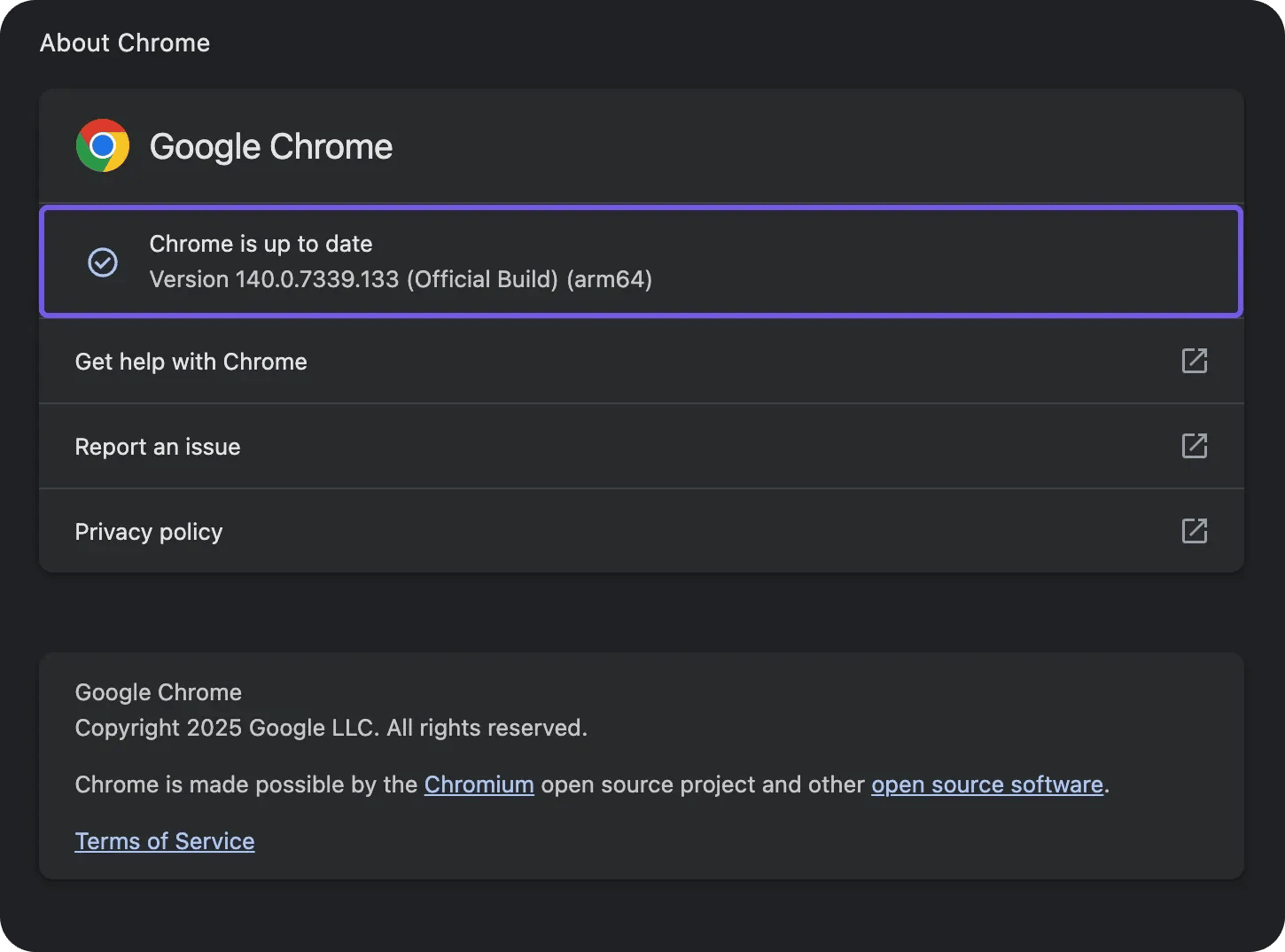
On Chrome, click the menu and go to Help, then About Google Chrome to check for updates. Updating your browser ensures you have the newest fixes and compatibility improvements.
An older version might have a bug that causes YouTube requests to fail. After updating, restart the browser and test YouTube again.
Solution 7: check the YouTube URL for mistakes
If the error appears after clicking a link or typing a URL, check it carefully. An incorrect URL with illegal characters or typos can trigger a 400 error.
If you suspect a bad link, try navigating to the video or channel through YouTube's search or homepage instead of that URL.
Solution 8: contact YouTube support
If none of these suggestions work and you still encounter error 400 on YouTube, the issue may be more complex or account-specific. As a last resort, visit the YouTube Help Center or the Community Forums.
YouTube Support might have additional troubleshooting steps or can confirm if there's an account-specific or regional problem. When contacting support, be sure to mention all the steps you've already tried. Also, consider testing YouTube on another computer if possible.
Most of the time, YouTube error 400 on desktop is resolved by clearing cached data or disabling conflicting extensions.
Fixing YouTube error 400 on mobile
If you're seeing the error message in the YouTube mobile app or on a tablet, the troubleshooting process is a bit different from what you'd typically do on a desktop browser.
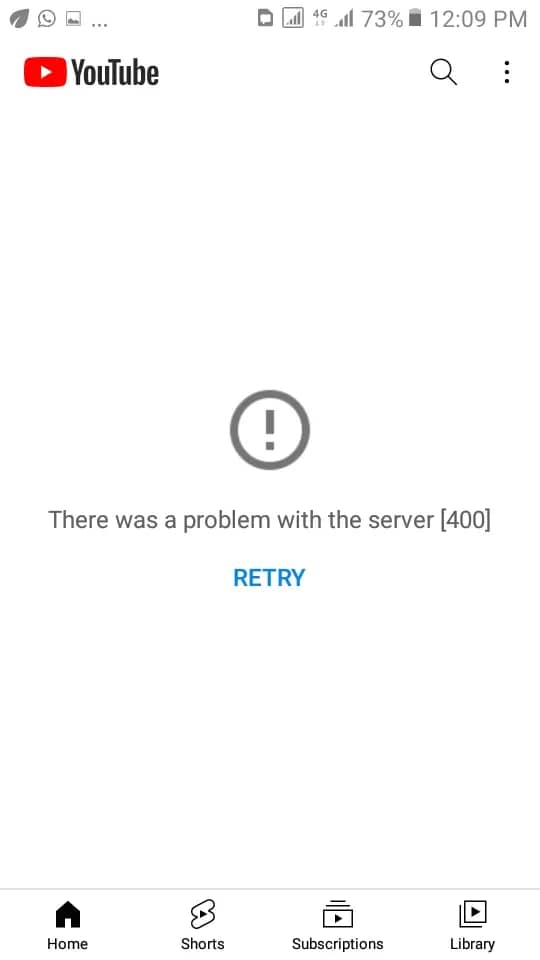
Mobile issues are typically caused by problems with the app itself, device settings, or unstable network connections. Whether you're using Android or iOS, try the following solutions step by step until the error is gone.
Solution 1: refresh or restart the YouTube app
Similar to the desktop, the first action we recommend is to refresh the app. If that doesn't resolve the error, then close the YouTube app completely and reopen it.
On Android, you can tap the Recent Apps button and swipe YouTube away. iPhone users can just swipe up from the bottom of the screen (or double-click the Home button if you're using an older iPhone) and swipe the YouTube app off the screen.
Once closed, reopen the app and try playing the video again. If the error was caused by a temporary glitch, this should resolve it immediately.
Solution 2: check your internet connection (Wi-Fi or mobile data)
Just as we saw with the desktop, a bad internet connection can cause YouTube to throw an error 400 in the app. Make sure your phone is actually connected to the internet and that the connection is stable. If you're on Wi-Fi, try using a different network or switch to mobile data to test which works better (and vice versa).
You can also restart the router or Wi-Fi device. For cellular, toggle airplane mode on and off to reset the network radio. Also, check if other apps or websites are working on your device. If not, the issue is likely with your network.
Solution 3: clear the YouTube app cache and data
On mobile devices, YouTube stores cache and app data, which includes preferences, user data, and account info. Corrupted data here can cause server errors, and clearing it will reset the app, which often fixes error 400.
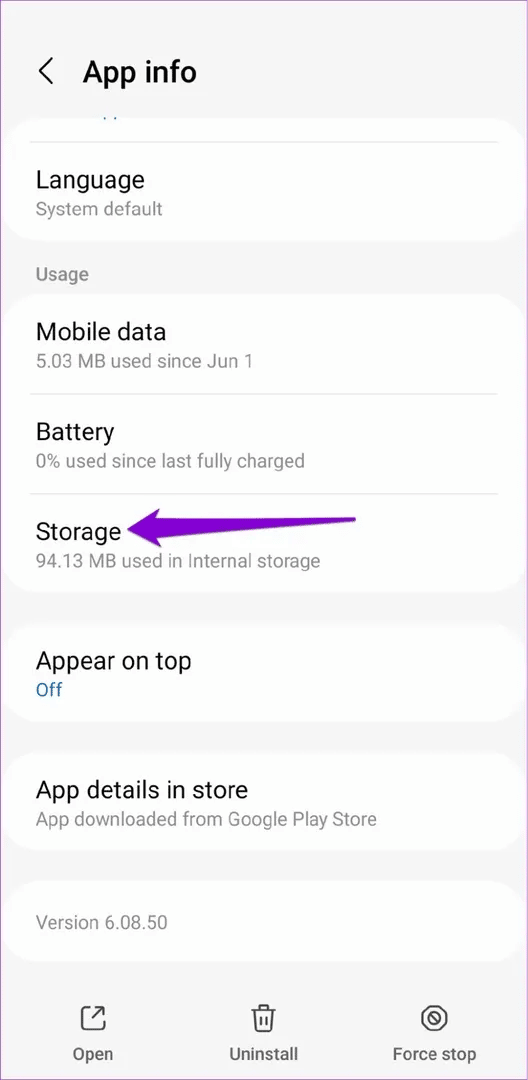
To clear YouTube cache/data on Android, go to Settings, then Apps, find YouTube, then go to Storage and tap Clear cache.
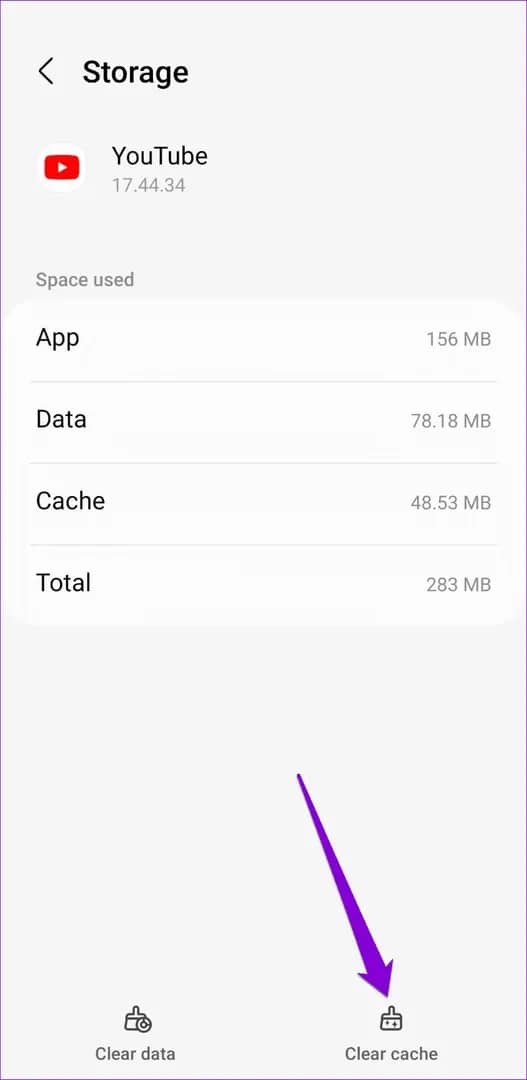
Confirm the warning that you want to clean the data. This will log you out of YouTube and reset the app to its default settings, but it usually resolves the error.
On the iPhone, there's no direct cache-clear option in iOS settings. Instead, deleting and reinstalling the app achieves the same reset, which is covered in solution #5.
Solution 4: update the YouTube app to the latest version
Using an outdated app can cause bugs or incompatibilities, especially if YouTube has released an update. Make sure you have the latest version installed.
On Android, open the Google Play Store, search for YouTube, and see if an Update button appears. On iOS, open the App Store and do the same. Install any updates, then reopen the YouTube app. Updates often resolve these issues by applying bug fixes and improvements.
Solution 5: reinstall the YouTube app
If clearing data or updating didn't resolve the error, the app itself might have a deeper issue. Uninstalling and reinstalling YouTube will ensure you're working with a clean version.
After uninstalling, reboot your device, then reinstall YouTube from the Play Store or App Store. Once reinstalled, log back into your account and test the app. If the error persists, the problem may not lie within the app itself but with the device or network.
Solution 6: allow data usage
If background or mobile data for YouTube is restricted, the app may not communicate with the servers, causing the error. To be on the safe side, you want to check the app's data usage settings and ensure that background data is allowed and data usage is not disabled.
On Android, go to the app's data usage settings and ensure background data is allowed. On iOS, go to Settings, then find YouTube and toggle Mobile Data on. After adjusting these settings, retry YouTube, especially if you experienced the error while on mobile data instead of Wi-Fi.
Solution 7: disable Restricted Mode
Disabling Restricted Mode might fix the issue if the error is caused by trying to access a video filtered by YouTube's mature content settings. To disable it, open the YouTube app, tap your profile icon, go to Settings, then General, and toggle off Restricted Mode.
Once Restricted Mode is off, refresh the app and test again. If the error was related to restrictions, it should now be resolved. You can always re-enable Restricted Mode later if needed, but at least you'll know it was not the cause.
Solution 8: update date & time
Date and time can be big culprits in a situation like this. This is because security certificates and request timestamps may appear invalid if your clock is way off.
In such cases, you should check the date & time of your device just to be sure it's not incorrect, then update the date & time on your smartphone depending on your time zone. Once you adjust this, restart the YouTube app and check if Error 400 is gone.
A good tip is to automatically set the date and time, just in case you're a frequent traveller and you forget to manually update the date and time settings.
Solution 9: update DNS
The default DNS server provided by your Internet Service Provider (ISP) may be having issues, which is why you are receiving the 400 error. If this is the case, changing to a more stable DNS can fix Error 400. To do this on Android, open the Settings app on your phone and tap on Connections and scroll down to select Private DNS.
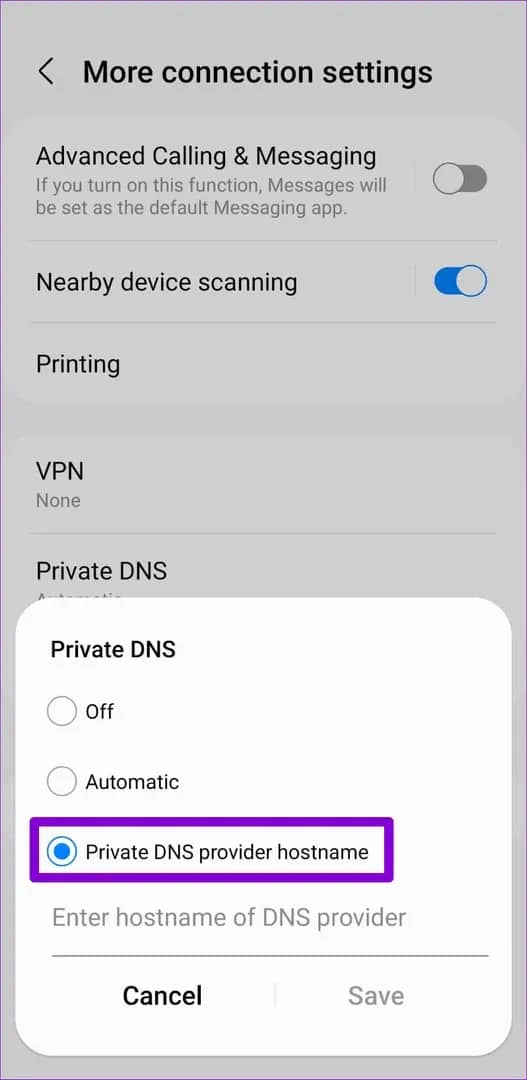
Select the Private DNS provider hostname option, type dns.google, and then Save.
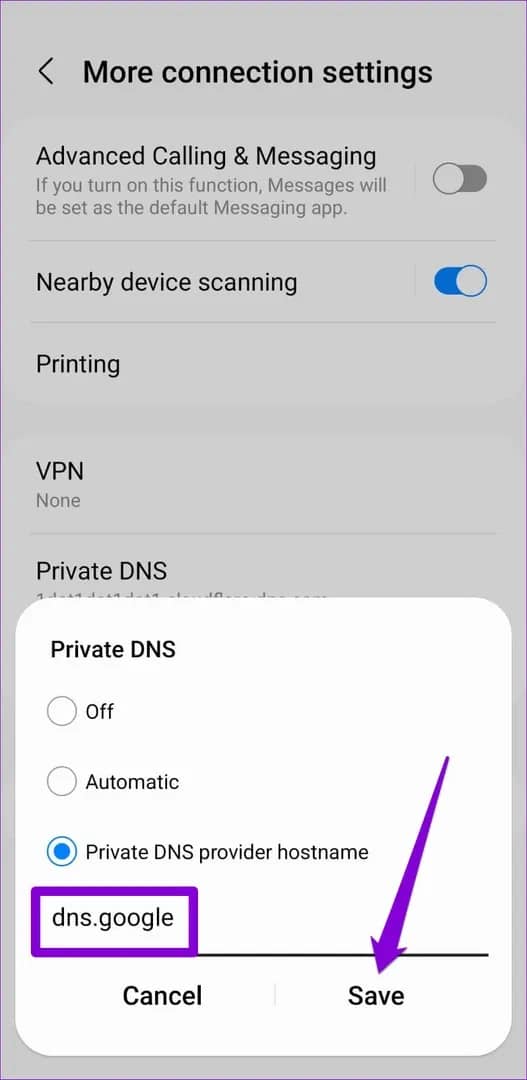
On some phones, you may need to switch IP settings from DHCP to Static to edit DNS manually. Restart your device or network connection afterwards. If a DNS issue was causing the error, this should fix it.
Solution 10: restart your service
As a final simple step, if you haven't already done so, reboot your smartphone or tablet. A fresh restart can clear temporary glitches in the app or background processes that might be interfering with YouTube.
Most times, simply restarting the phone clears up YouTube Error 400 if all else fails. After the reboot, open the YouTube app and give it another try.
Other general troubleshooting methods
If the basic fixes we've discussed didn't resolve YouTube Error 400, there are a few additional troubleshooting methods worth exploring. Although solutions address less common scenarios, they might sometimes just be the key to finally resolving the issue.
Disable VPN
A Virtual Private Network (VPN) hides your real IP address by routing traffic through a different server. While useful for privacy or accessing geo-restricted content, it can sometimes create conflicts with YouTube's servers.
When your IP address changes unexpectedly or comes from a flagged range, YouTube may reject the request, which results in the Error 400 screen you see.
To test if your VPN is the cause, disable it temporarily and reload YouTube. If the error disappears, you can either keep the VPN off while using YouTube or switch to a different VPN provider with better compatibility with streaming platforms.
Check if YouTube is down
If YouTube's servers are undergoing maintenance or experiencing downtime, no amount of local troubleshooting will fix the error on your side. On your end, you can check YouTube's server status to see if it is a widespread issue.
If multiple users report similar errors at the same time, it's almost certainly a widespread outage. The best approach is to wait for YouTube to resolve the issue and try again later.
Sign out and sign back in
There could be an issue with your account credentials or sync that's causing the error. On mobile, start by signing out of the YouTube app. Force-close the app, reopen it, and log back in with your Google credentials. If the issue persists, remove the Google account entirely from your device, restart your phone, and then re-add the account.
This refreshes authentication tokens and often resolves account-specific glitches. On a desktop, simply logging out of YouTube and signing back in can achieve the same effect.
Update your device operating system
Updating your device OS with the latest version can fix many problems in your phone, and you can get other new features as well. It can also fix server error 400 on YouTube, along with other benefits.
While this isn't a direct YouTube fix, keeping your system updated prevents another layer of potential problems.
Contact support
If none of the steps have solved the issue and you're confident it's not a widespread YouTube outage, you should visit the YouTube Help Center, where you'll find troubleshooting guides and a direct support option.
Additionally, posting on the YouTube Community forums with your issue can sometimes get attention from experts or even Google reps who might help provide solutions.
Bottom line
YouTube Server Error 400 can be frustrating, but with these easy-to-follow solutions we've covered, you can quickly fix the problem and get back to enjoying your favourite videos in no time. Most of the time, a quick refresh, clearing cache and cookies, or checking your internet connection resolves the issue.
If you're interested in going beyond streaming and want to scrape YouTube data for research, analysis, or development, check out our YouTube proxies by Decodo. They're built to handle large-scale requests while avoiding errors and even CAPTCHAs.
You can also check out these helpful resources to get started:
Try residential proxies
Unlock the web with #1 response time in the market – start your 3-day free trial today.
About the author

Kipras Kalzanauskas
Senior Account Manager
Kipras is a strategic account expert with a strong background in sales, IT support, and data-driven solutions. Born and raised in Vilnius, he studied history at Vilnius University before spending time in the Lithuanian Military. For the past 3.5 years, he has been a key player at Decodo, working with Fortune 500 companies in eCommerce and Market Intelligence.
Connect with Kipras on LinkedIn.
All information on Decodo Blog is provided on an as is basis and for informational purposes only. We make no representation and disclaim all liability with respect to your use of any information contained on Decodo Blog or any third-party websites that may belinked therein.