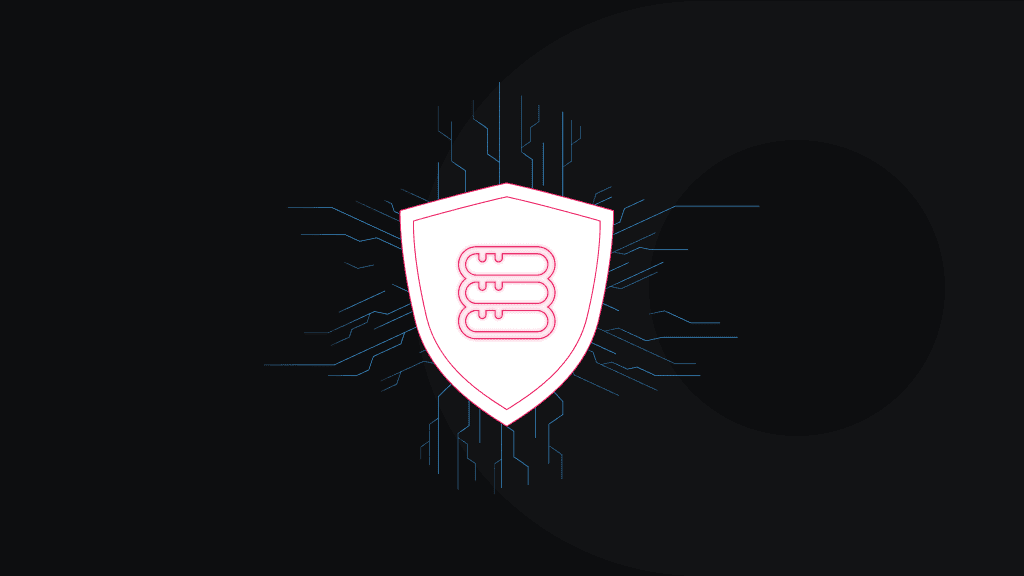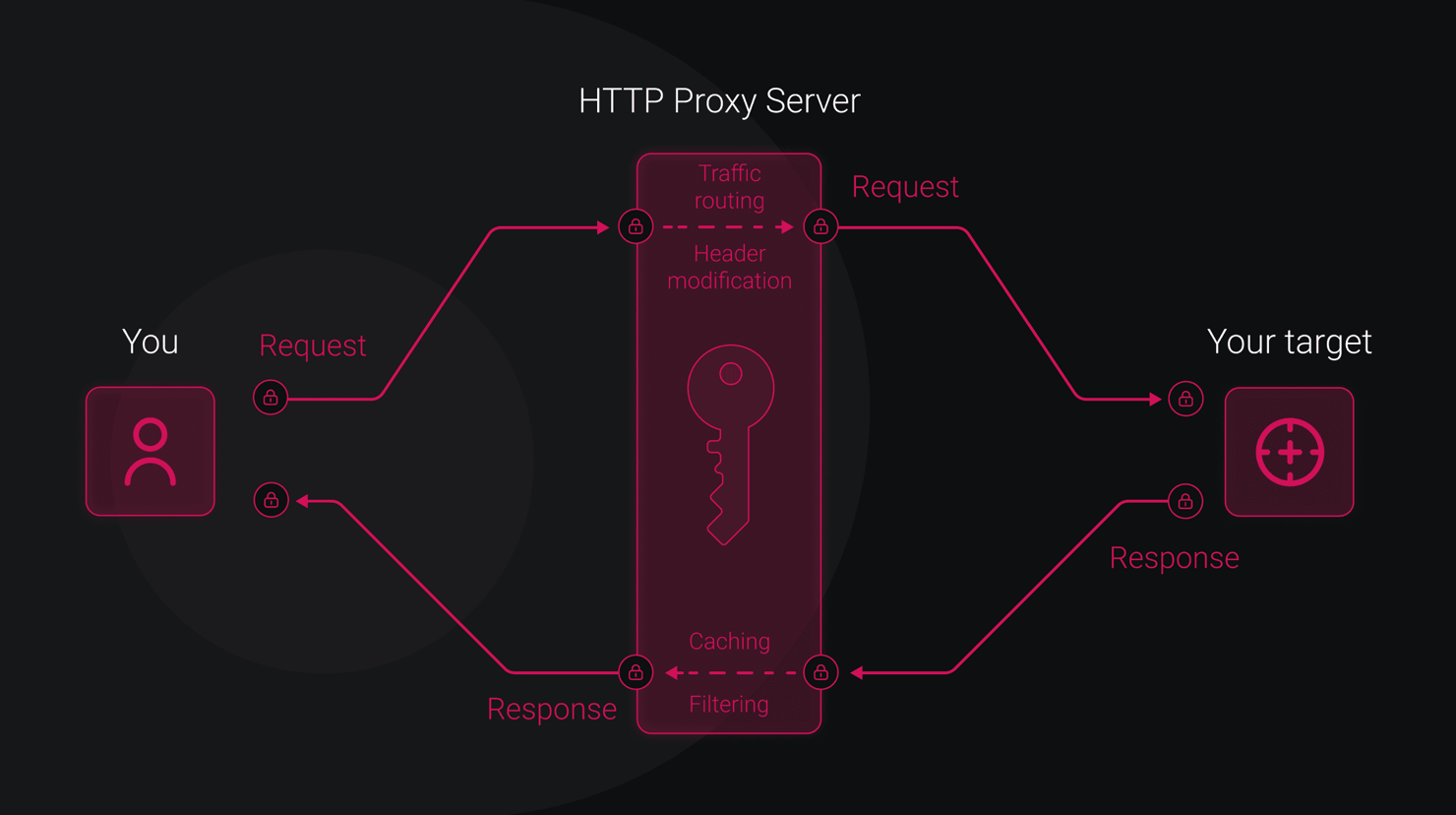How to Find Proxy Server Address On Any Device
A proxy server is a system that acts as an intermediate between your device and the internet. It ensures privacy and security, along with granting access to restricted content. Knowing your proxy server address is essential, whether you are troubleshooting a connection, configuring a new app, or checking your network’s setup. This guide will teach you how to find a proxy server address on every major device and browser.
Kipras Kalzanauskas
May 05, 2025
6 min read
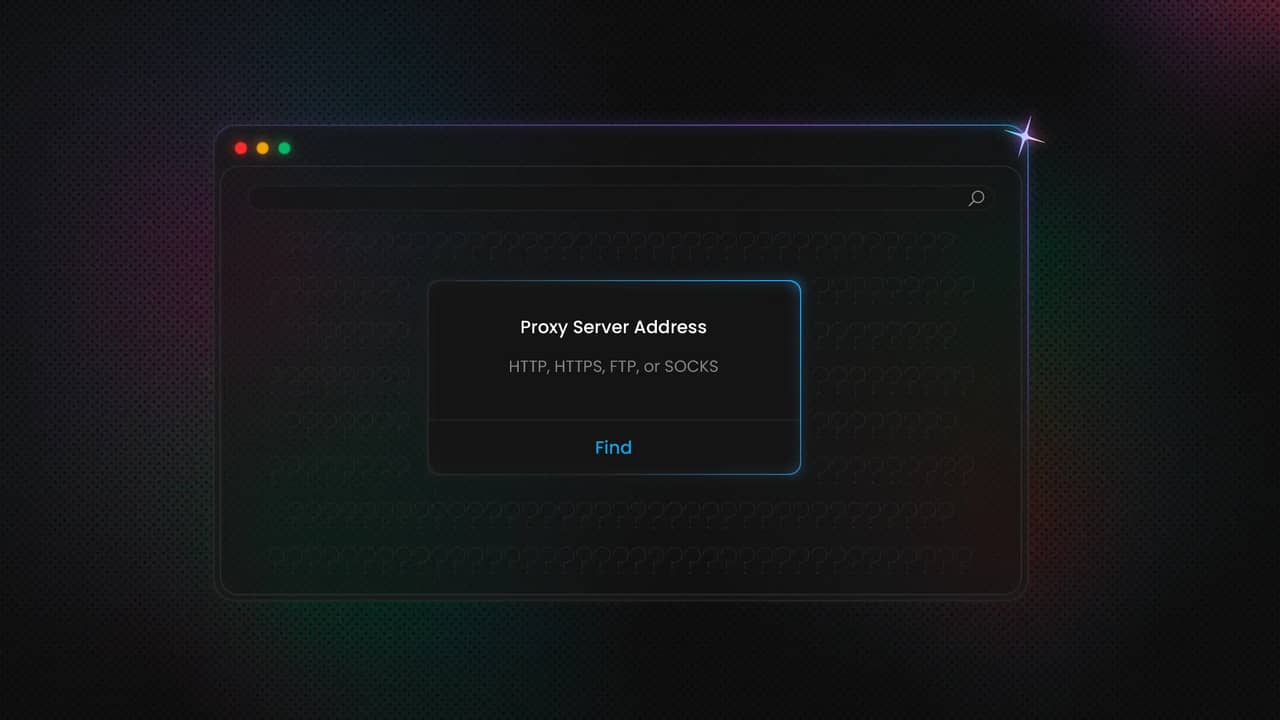
What is a proxy server?
A proxy server functions as a gateway between you and the internet. It's an intermediary server that splits end users from the websites they're visiting. Proxy servers offer different levels of functionality, security, and privacy based on your use case, needs, or company policy.
For example, many popular platforms provision shared and dedicated proxy servers offering unmatched speed (<0.3s), HTTP(S) & SOCKS5 support, and reliability (99.99% uptime).
Some of the trending proxy server types offered by modern platforms, including Decodo, are:
- Datacenter proxy server. Cost-effective, fast, and suitable for tasks that call for high speed. Datacenter proxies are ideal for tasks like web scraping and enhancing online anonymity.
- Residential proxy server. Perfect for tasks that require high anonymity and high authenticity, ideal for data scraping and market research. Decodo, for example, offers unlimited threads and concurrent sessions for residential proxies along with 115M+ ethically-sourced IPs providing country, state, city, ASN & ZIP code targeting.
- Mobile proxy server. Excellent choice for simulating a real mobile user and is less likely to be flagged by sites, ideal for ad verification, app testing, etc. Enjoy the fastest rotating 3G, 4G LTE, and 5G mobile proxies offering high-speed and low-latency performance.
- Static residential (ISP) proxy servers. Great for tasks requiring high speed and authenticity, such as scraping advanced websites while bypassing CAPTCHAS and IP Bans. Industry leaders usually source credible ISP proxies IPs from Sprint, Frontier, GTT, and other ASNs.
Where proxy servers are set up
Proxies are extremely versatile and can be added to almost any toolkit, including:
- Web browser. Chrome, Firefox, Safari, and Edge support proxy settings either directly or through system preferences.
- Software and applications. VPN clients, Torrent clients, remote desktop programs, and Email clients such as Thunderbird and Outlook allow manual proxy setup.
- Mobile devices. iOS and Android both support proxy settings for Wi-Fi networks. They allow you to bypass CAPTCHAs and IP bans, access real 3G/4G/5G networks, and enhance anonymity.
- Networks and gateways. In more sophisticated configurations, proxies can be set directly on routers, which allows for data collection, bypassing geo-restrictions, and offers anonymity.
Benefits of using a proxy server
A proxy server helps filter out malicious data, protects against phishing, identity and brand theft, DDoS attacks, and other malware. Most proxy services include advanced encryption, rotating IP pools, and high anonymity, offering high security. Also, both individuals and organisations employ proxy servers to surf the internet more anonymously. Platforms like Decodo ensure user anonymity by providing access to over 115 million residential IPs.
Proxy servers often permit users to circumvent restrictions placed on content by organisations and governments. Often, proxies like Decodo's with their high-speed networks ensure minimal latency, simulating real-user behaviour with near-instant responses. Also, proxy servers provide tools and documentation that allow users to build a custom filtering system using reliable IPs.
Why you might need to find your proxy server address
Knowing your proxy server address might not seem to be of the utmost importance, but it is. Here are some examples where knowing your proxy server address is really helpful:
- Application configuration. Certain software (such as VPNs or network-based utilities) necessitates manual proxy entry.
- Troubleshooting. If you have network issues or connection loss, verifying your proxy configuration can assist in resolving issues.
- Security checks. Having a correctly configured proxy can safeguard sensitive information.
- Switching networks. Travelling from home to office or public Wi-Fi might involve varying settings.
- System performance. Inaccurate proxy settings can slow down your internet speed or block websites.
How to find your proxy server address
Here's an easy guide on finding your proxy server address on most popular devices.
Windows (10 & 11)
To find out what's your proxy server adress in Windows 10 & 11:
Method #1: using Settings
- Go to the Start menu and click on Settings.
- Go to Network & Internet.
- On the left, click on Proxy, there you’ll find:
- Automatically detect settings where Windows OS will automatically detect settings.
- Use the setup script to enable this option and enter an address.
- Manual proxy setup, which contains the proxy IP and port.
Method #2: using Command Prompt
- Press Windows + R, type cmd and press Enter.
- Type the command netsh winhttp show proxy.
- The command will return your current system proxy settings, if there are any.
Windows 7
If you're using Windows 7 and want to check the information on your proxy server:
- Navigate to the Windows Control Panel.
- Click on the Internet Options and select the Connections tab.
- Look for the LAN Settings.
- You would find the Automatic settings where Windows detect the proxy settings automatically. Alternatively, you could choose the Manual proxy where you find the proxy server name, port and IP address.
macOS
To find proxy server address if you're a MacOS user:
- Navigate to the Apple logo in the top menu, then choose System Settings.
- Click on Network and then select your active network connection from the left sidebar.
- Press the Details button in the right corner.
- Click on the Proxies tab, where you’ll find two choices:
- Auto proxy discovery. In this case, your device automatically detects the proxy setting using the WPAD (Web Proxy Auto-Discovery) protocol. It allows macOS to look for a proxy script (PAC file) on the network.
- Manual configuration options. For this option, you input the proxy server address and port number yourself. This can be set for different types of proxies like HTTP, HTTPS, FTP, or SOCKS.
The proxy server address and port will be shown on the right.
iPhone (iOS)
To find proxy server address in your iOS device:
- Open Settings on your iOS device.
- Click on Wi-Fi and select your connected Wi-Fi network.
- Scroll to the HTTP Proxy section, there you’ll see the proxy server if it's configured. If not, you can click Configure Proxy to set up one manually or use an automatic configuration.
Android
If you need to find proxy server address on Android:
- Open Settings on your device.
- Click on Network & Internet or Connections, depending on the Android version.
- Click on Wi-Fi and select your connected Wi-Fi.
- Go to the Advanced or Modify network.
- Scroll to the Proxy section. The proxy server address will be displayed there.
DHCP (Dynamic Host Configuration Protocol) automatically assigns an IP address, subnet mask, router, and DNS server to your device whenever you connect to a network.
Chrome browser
Chrome doesn't have a built-in proxy setting but uses your operating system’s native proxy setting. The steps to find the proxy address are:
- Open Chrome and click on the three dots at the top right corner.
- Click on Settings.
- Choose the System tab from the left navigation panel.
- Next, click on Open your computer’s proxy settings.
In the system settings, you can find the proxy server address.
Mozilla Firefox
Mozilla Firefox is unique in that it allows its own proxy configuration, enabling manual proxy setup independent of system settings. The proxy path:
- Open Mozilla Firefox and click on the three horizontal lines in the top right corner.
- Select Settings (or Preferences on macOS).
- Click on Settings under the Network Settings section. There, you can find the configured proxy server address, if there's an active one.
Microsoft Edge
Microsoft Edge is Chromium-based. Similar to Chrome, it also relies on system proxy settings. The steps to find the proxy address are:
- Open Edge and select the three dots in the upper right corner.
- Choose Settings.
- Click on System in the left menu.
- Under the Network settings section, click on Open your computer's proxy settings.
In the Windows settings that appear, you'll see the proxy server address if it's set.
Safari
Safari, too, doesn’t have an internal proxy and relies on macOS network settings. The steps to find the proxy address are:
- Open Safari and select Safari at the top of the menu bar.
- Choose Settings.
- Click on the Advanced tab and select Change Settings next to Proxies.
The window for system preferences will pop up, and it will display the proxy settings and the set proxy server address.
Common issues and troubleshooting
Some of the common issues faced by users in using proxy servers are:
Error code
What it means
Unauthorised error
The proxy server gives you this error when your request doesn't pass the authentication at the target website. Ensure that you submit proper authentication details for the website together with the request.
Forbidden error
The proxy server gives you this error when access to the target website through the proxy server has been prohibited. Try using an alternative proxy server location or ports.
Proxy Authentication Required
The request doesn't contain proxy authentication information, or the username or password is incorrect. Add a Proxy authentication header to your request, and ensure your password and username are entered correctly. Then, try again.
Gateway Timeout
The upstream server didn't return a response to the proxy server within the designated timeout. Retry request.
No Exit Found
Custom HTTP status code indicates the proxy couldn't find an exit node that meets the request. Try again later or alter the request filter parameters.
Bottom line
Understanding how to find your proxy server address on every device is the key to configuration, troubleshooting, and performance tuning. From phones and laptops to routers and browsers, all platforms have proxy settings somewhere – you just need to know where to find them. Smart solutions from Decodo offer a 125M+ IP pool sourced from 195+ worldwide locations with the exclusive ability to bypass CAPTCHAs and geo-restrictions, while providing unmatched reliability and security.
Get residential proxies with #1 IP quality
Test drive our residential proxies with a free 3-day trial and 100MB.
About the author

Kipras Kalzanauskas
Senior Account Manager
Kipras is a strategic account expert with a strong background in sales, IT support, and data-driven solutions. Born and raised in Vilnius, he studied history at Vilnius University before spending time in the Lithuanian Military. For the past 3.5 years, he has been a key player at Decodo, working with Fortune 500 companies in eCommerce and Market Intelligence.
Connect with Kipras on LinkedIn.
All information on Decodo Blog is provided on an as is basis and for informational purposes only. We make no representation and disclaim all liability with respect to your use of any information contained on Decodo Blog or any third-party websites that may belinked therein.