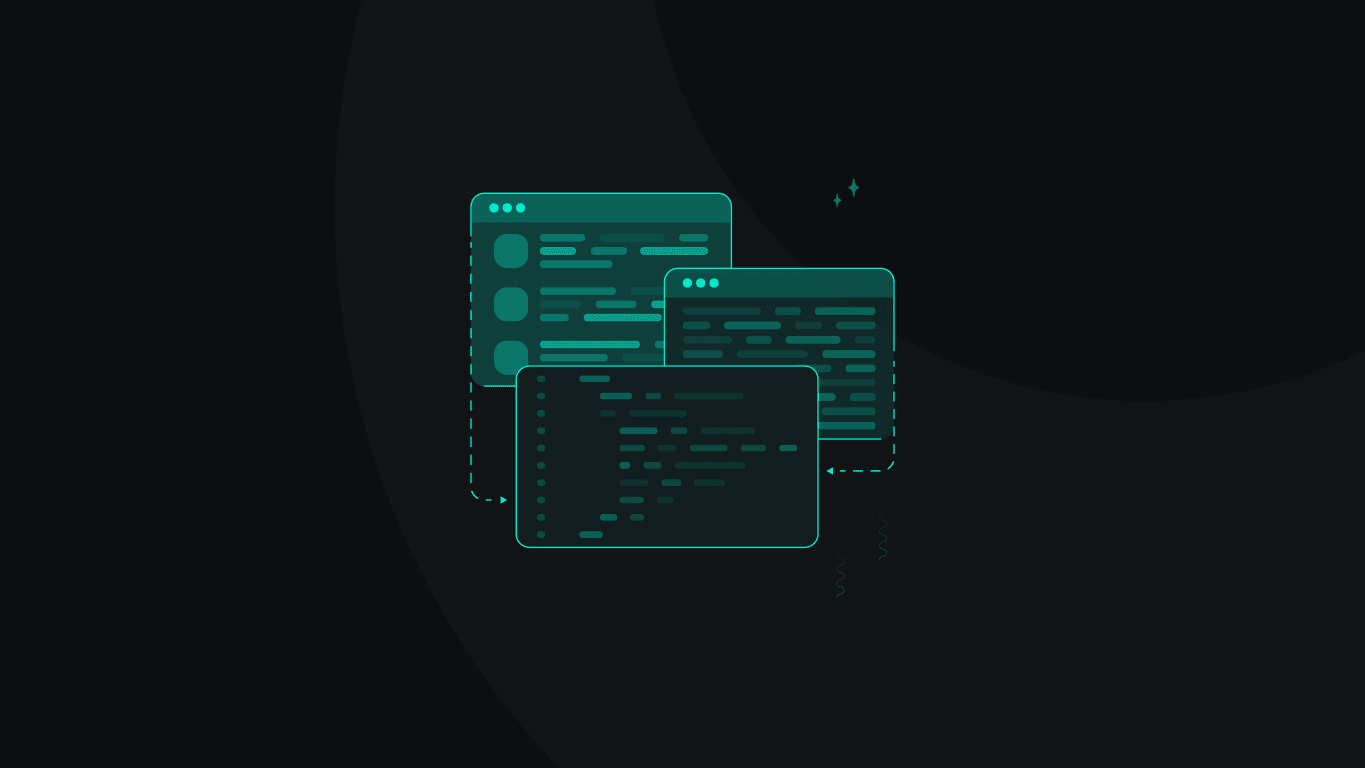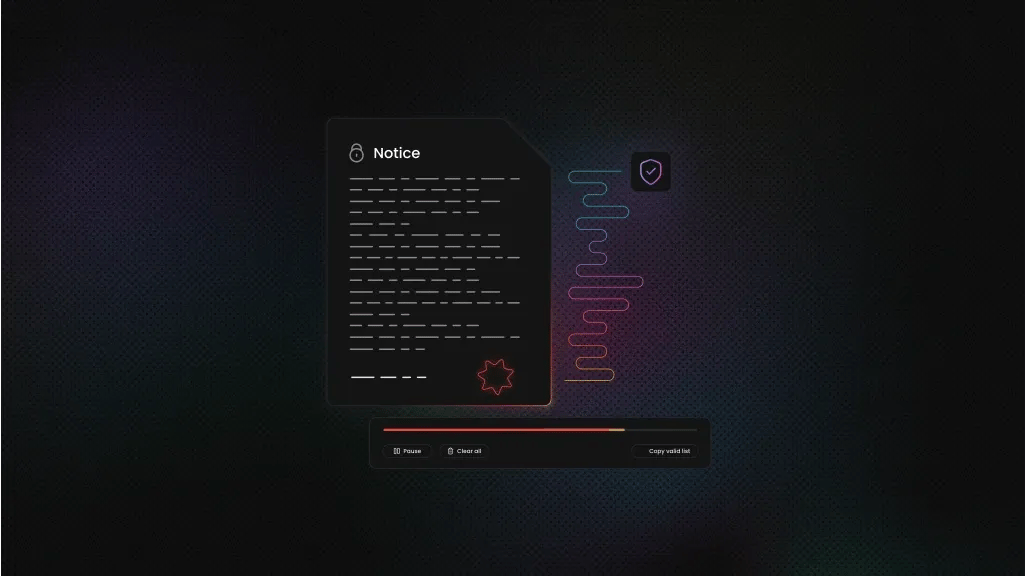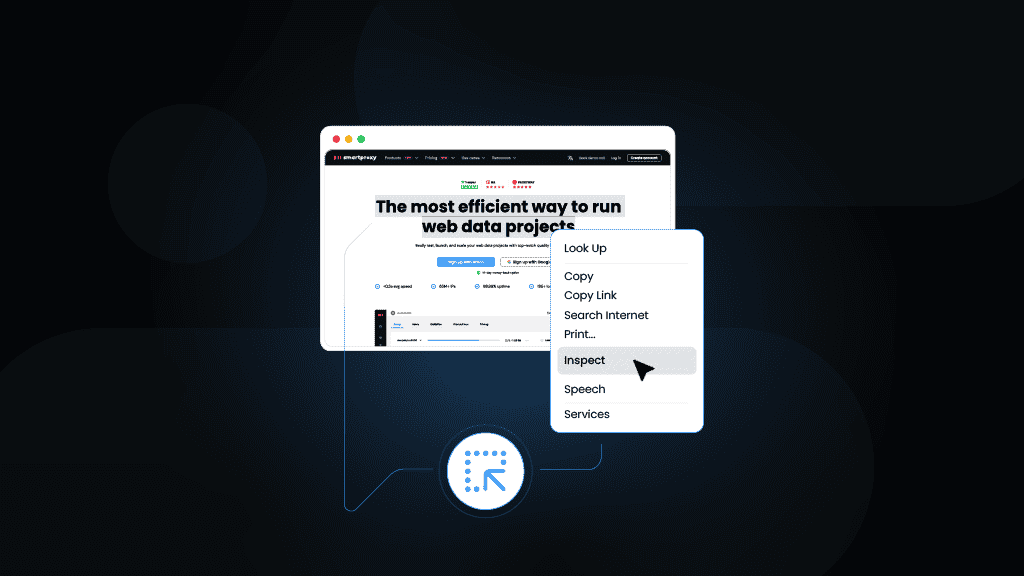How to Save Your Scraped Data
Web scraping without proper data storage wastes your time and effort. You spend hours gathering valuable information, only to lose it when your terminal closes or your script crashes. This guide will teach you multiple storage methods, from CSV files to databases, with practical examples you can implement immediately to keep your data safe.
Dominykas Niaura
Aug 29, 2025
10 min read
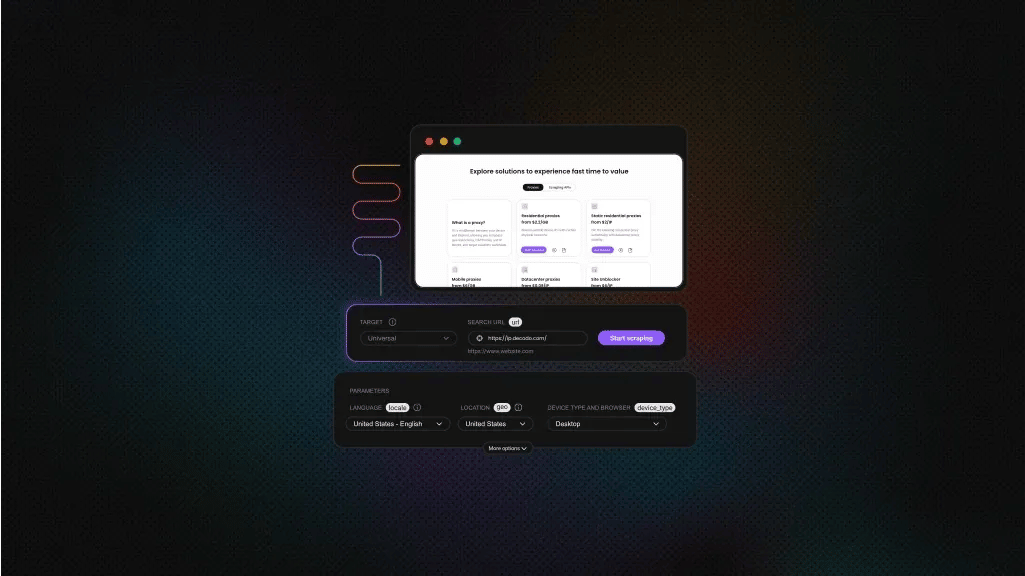
TL;DR
Save scraped data to CSV with pandas.to_csv(). Use to_excel() for Excel files (requires openpyxl). Save to JSON with json.dump() for nested data. Store data in lists as you scrape, then convert to DataFrame. For databases, use sqlite3 for local storage or MongoDB for flexible schemas. Always save incrementally during long scraping sessions.
Why saving scraped data matters
When you run a Python scraping script, all collected data exists only in your computer's memory. Close the terminal or stop the script, and everything disappears. This becomes problematic when scraping large datasets that take hours to collect.
Proper data storage also enables you to resume scraping from where you left off after interruptions, analyze data across multiple scraping sessions, share results with team members or stakeholders, create backups to prevent data loss, and build automated workflows that process saved data.
Setting up your Python environment
Before diving into data storage, make sure you have Python installed and a way to run your code. You'll need either an IDE like PyCharm or VS Code, or another method to access your system's terminal. If you're new to running Python scripts from the terminal, check out our complete guide to running Python code in the terminal for step-by-step instructions.
Installing Python
- Windows. Download Python from the official website and run the installer. Check "Add Python to PATH" during installation to enable command-line access.
- macOS. Python comes pre-installed, but it's often an older version. Install the latest version using Homebrew (brew install python) or download from their official website.
- Linux. Most distributions include Python by default. Update with your package manager if needed (sudo apt update && sudo apt install python3 on Ubuntu/Debian).
Verifying your installation
Open your terminal and run python --version or python3 --version. You should see the output showing your Python version number.
Installing required libraries
Once Python is ready, install the libraries needed for data storage:
Each library serves specific storage needs:
- Pandas – Handles data manipulation and exports to various formats
- openpyxl – Works with Excel files (.xlsx format)
- sqlite3 – Manages local SQL databases
- pymongo – Connects to MongoDB databases
How to save scraped data to JSON files
JSON (JavaScript Object Notation) files are perfect for storing structured data with nested elements. They preserve data types and work well with APIs and web applications.
Basic JSON saving
The following example demonstrates how to save scraped data as JSON using Python's built-in json module. This approach preserves nested data structures and metadata better than CSV files, making it ideal for complex scraped content.
JSON with Pandas
Pandas also supports JSON export with different structure options compared to the built-in json module:
The orient='records' parameter creates a clean array of objects format that's easy to read and process later. Other orient options include 'index' for numbered objects and 'values' for nested arrays, giving you flexibility in how your JSON data is structured.
How to save scraped data to CSV in Python
CSV (Comma-Separated Values) files offer the simplest storage solution for scraped data. They're lightweight, readable, and compatible with spreadsheet applications.
CSV saving without Pandas
The most common approach is using Python's built-in csv module. Here, the DictWriter class handles dictionary data automatically, writing headers and rows in the correct format:
Basic CSV saving with Pandas
The most common approach to saving scraped data uses Pandas to convert your collected information into a structured DataFrame, then export it as a CSV file. This method handles data organization automatically and works well for most scraping projects.
This approach converts your scraped data into a Pandas DataFrame, then exports it as a CSV file. The index=False parameter prevents Pandas from adding row numbers to your file.
Handling special characters in CSV
When scraping international websites, you might encounter special characters. Always specify UTF-8 encoding to prevent data corruption:
How to save scraped data to Excel files
Excel files provide better formatting options and support multiple sheets within a single file. This makes them ideal for organizing different types of scraped data.
Save scraped data to Excel with Pandas
The simplest way to create Excel files from scraped data uses Pandas' built-in Excel export functionality. This method automatically handles data formatting and creates a clean spreadsheet ready for analysis. Note that you'll need to install openpyxl first with pip install openpyxl (Pandas uses this library internally for Excel operations).
Creating multiple sheets in one Excel file
For complex scraping projects, organize different data types into separate sheets within a single workbook. This approach keeps related data together while maintaining clear separation – for example, basic book information on one sheet, ratings on another, and availability data on a third. The script below shows how to collect different types of data during scraping and organize them into separate sheets:
Excel formatting and styling
Enhance your Excel files with basic formatting to make your scraped data more readable and professional. Adding headers with bold text and background colors helps distinguish data sections, making reports easier to read for stakeholders or team members.
Proxy considerations for large-scale scraping
When scraping large amounts of data, websites may block your IP address. This interruption can cause data loss if you haven't implemented proper saving mechanisms. Using proxies helps maintain consistent data collection.
At Decodo, we offer residential proxies with a high success rate (99.86%), automatic rotation, a rapid response time (<0.6s), and extensive geo-targeting options (195+ worldwide locations). These features ensure your scraping projects run smoothly without interruptions that could compromise your data collection efforts.
Implementing proxies in your scraping code adds stability:
Empower your web scraper with proxies
Claim your 3-day free trial of residential proxies and access any website with full features.
How to save scraped data to databases
Databases are structured storage systems that organize data in tables with rows and columns, similar to advanced spreadsheets but with powerful querying capabilities. Unlike simple files, databases let you search, filter, and combine data efficiently using SQL commands. They offer more sophisticated storage solutions for large datasets or when you need complex queries and relationships between data points.
SQLite database storage
SQLite provides a lightweight, serverless database perfect for local projects. It requires no installation or configuration beyond Python's built-in sqlite3 module, making it ideal for personal scraping projects or when you need SQL querying capabilities without database server complexity.
MongoDB storage for flexible data structures
MongoDB excels at storing unstructured or semi-structured scraped data. Unlike SQL databases that require fixed schemas, MongoDB handles varying data structures naturally – perfect for scraping different websites where product pages might have different fields, nested attributes, or missing information. Note that you'll need to install pymongo first with pip install pymongo and have MongoDB running locally (install from their download page and start the service).
Alternatively, you can use MongoDB Atlas, their cloud service, by creating a free account on their website. After setting up a cluster, you'll receive a connection string that looks like this: mongodb+srv://username:[email protected]/database. Replace the MongoClient connection URL in the script below with your Atlas connection string to use the cloud database instead of a local installation.
PostgreSQL for production environments
For production applications, PostgreSQL offers robust features and scalability. Unlike SQLite and (to a lesser extent) MongoDB, PostgreSQL handles concurrent access from multiple scrapers, supports advanced indexing for fast queries on millions of records, and provides built-in replication for data backup and high availability.
To use PostgreSQL, you'll need to install it locally (download from their website) or use a cloud service like Heroku Postgres or AWS RDS. You'll also need to install the psycopg2 driver with pip install psycopg2-binary (this allows Python to communicate with PostgreSQL databases). After installation, create a database and update the connection parameters in the script below with your actual host, database name, username, and password.
Advanced data saving strategies
Beyond basic file exports, sophisticated scraping projects require robust data handling approaches. This section covers incremental saving to prevent data loss during long scraping sessions, data validation to ensure quality, and comprehensive error handling with backup mechanisms.
Incremental saving during scraping
Save data progressively to avoid losing everything if your script crashes. Incremental saving becomes crucial when scraping large websites that take hours to complete, ensuring you don't lose thousands of records due to network timeouts, website blocks, or system crashes.
Implementing data validation
Validate your data before saving to ensure quality. Data validation catches common scraping issues like missing fields, malformed formats, or unexpected data types that could cause problems during analysis.
Error handling and recovery
Implement robust error handling to preserve data during unexpected issues. The script below demonstrates multiple layers of protection to ensure your scraped data never gets lost, even when things go wrong.
This error handling system implements several protective measures. It creates automatic backups of existing files before overwriting them, ensuring you never lose previous data. The nested try-except blocks handle different failure scenarios gracefully – if the backup creation fails, the script continues with the main save operation.
When the primary save operation fails, an emergency JSON save preserves your data with a timestamped filename. Comprehensive logging tracks all operations, making it easy to diagnose issues and verify successful saves. The default=str parameter in JSON dumps handles non-serializable objects automatically, preventing crashes from complex data types.
Data compression and optimization
For large datasets, implement compression to reduce file sizes and improve transfer speeds. Compression becomes essential when dealing with thousands of scraped records or when you need to share data files frequently.
This compression approach offers multiple benefits for scraped data management. The gzip compression for CSV files typically reduces file sizes by 60-80%, making them faster to upload, download, or email.
Excel files with zip compression maintain full formatting while using less disk space. Pandas automatically handles decompression when reading these files, so your data loading code remains unchanged. This is particularly valuable when scraping large eCommerce sites or news archives where you might collect hundreds of thousands of records.
Automating data exports
Create automated workflows that handle data saving without manual intervention. This approach ensures consistent data collection even when you're not actively monitoring the process. Note that you'll need to install the schedule library first with pip install schedule.
The script below demonstrates a complete automation system that schedules scraping sessions, saves data with timestamps, and manages file storage automatically:
This automation script performs several key functions. It runs scraping sessions at scheduled times (2 PM daily in this example), creates timestamped files to prevent overwrites, automatically cleans up old files to save disk space, and continues running indefinitely to execute scheduled tasks. The script checks every minute for pending scheduled jobs and executes them when the time arrives.
Best practices for data preservation
Follow these guidelines to ensure your scraped data remains accessible and useful:
- File naming conventions. Use descriptive, timestamped filenames like products_amazon_20240122.csv to track data sources and collection dates.
- Data structure consistency. Maintain consistent column names and data types across different scraping sessions. This simplifies data analysis and merging.
- Regular backups. Implement automated backup systems that copy your data files to multiple locations, including cloud storage services.
- Documentation. Include metadata files that describe your data structure, scraping parameters, and collection dates.
- Version control. Use git or similar systems to track changes in your scraping scripts and data schemas.
Troubleshooting common saving issues
Even with proper setup, you might encounter issues when saving scraped data. These problems often stem from file permissions, memory limitations, or character encoding conflicts. Here are the most common issues and their solutions.
- Permission errors. Ensure your script has write permissions in the target directory. On Unix systems, use chmod 755 to grant appropriate permissions.
- Memory limitations. For large datasets, process data in chunks rather than loading everything into memory simultaneously.
- Encoding problems. Always specify UTF-8 encoding when working with multilingual text data to prevent character corruption.
- Concurrent access. When multiple scripts save to the same file, implement file locking mechanisms to prevent data corruption.
Performance optimization tips
Optimize your data saving operations for better performance by reducing memory usage, improving write speeds, and minimizing file sizes. Note that for Parquet file support, you'll need to install pyarrow first with pip install pyarrow (Parquet is a columnar storage format that compresses data much more efficiently than CSV while maintaining fast read speeds).
These optimizations significantly improve performance through several mechanisms. Converting data types to smaller variants (float32 instead of float64, int16 instead of int64) reduces memory usage by up to 50% without losing precision for typical scraped data.
Batching database operations with executemany() performs hundreds of inserts in a single transaction instead of individual operations, reducing database overhead dramatically. Using compressed formats like Parquet with Snappy compression can reduce file sizes by 70-90% while maintaining fast read/write speeds, making data transfers and storage much more efficient.
To sum up
Saving your scraped data the right way makes a big difference, and it all starts with picking the storage method that fits your project best. For smaller or simpler datasets, CSV files are a great starting point. As things grow more complex or data-heavy, switching to a database will help you stay organized.
Don’t forget to set up some basic error handling, validation, and backups – they’ll save you from a lot of future headaches. Try starting with simple CSV exports, and as your projects grow, you can ease into more advanced options. What matters most is building a habit of saving your data reliably every step of the way!
About the author

Dominykas Niaura
Technical Copywriter
Dominykas brings a unique blend of philosophical insight and technical expertise to his writing. Starting his career as a film critic and music industry copywriter, he's now an expert in making complex proxy and web scraping concepts accessible to everyone.
Connect with Dominykas via LinkedIn
All information on Decodo Blog is provided on an as is basis and for informational purposes only. We make no representation and disclaim all liability with respect to your use of any information contained on Decodo Blog or any third-party websites that may belinked therein.