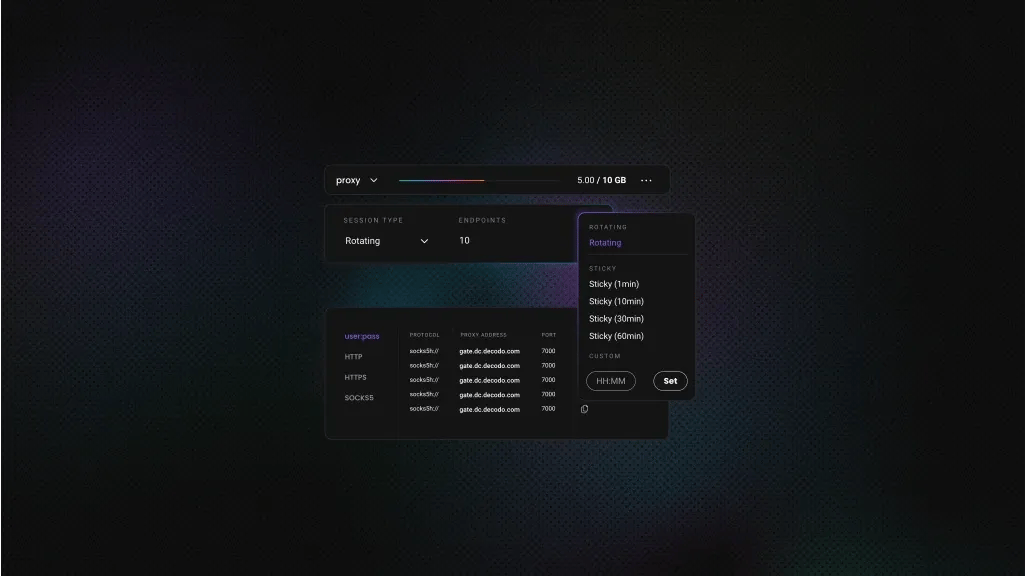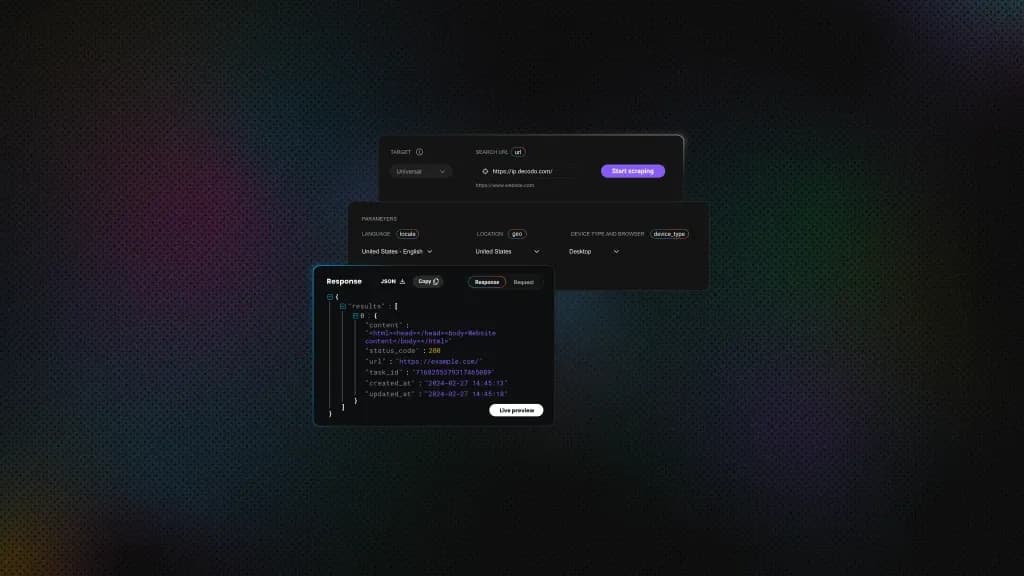Error 1009 Guide: Solutions for Users and Web Scrapers
Have you ever tried visiting or scraping a website, only to be met with a cold signboard that reads "Error 1009, Access Denied"? Unlike transient HTTP error codes such as 4XX or 5XX, this error isn’t caused by origin instability or timeout. Instead, error 1009 is linked with Cloudflare’s security and access rules. This means that if you encounter error 1009, the site administrator has likely configured Cloudflare to block your access request due to location or policy restrictions. Read this article as we peel back the layers – what error 1009 is, why it appears, and how to effectively outwit it.
Lukas Mikelionis
Sep 12, 2025
7 min read
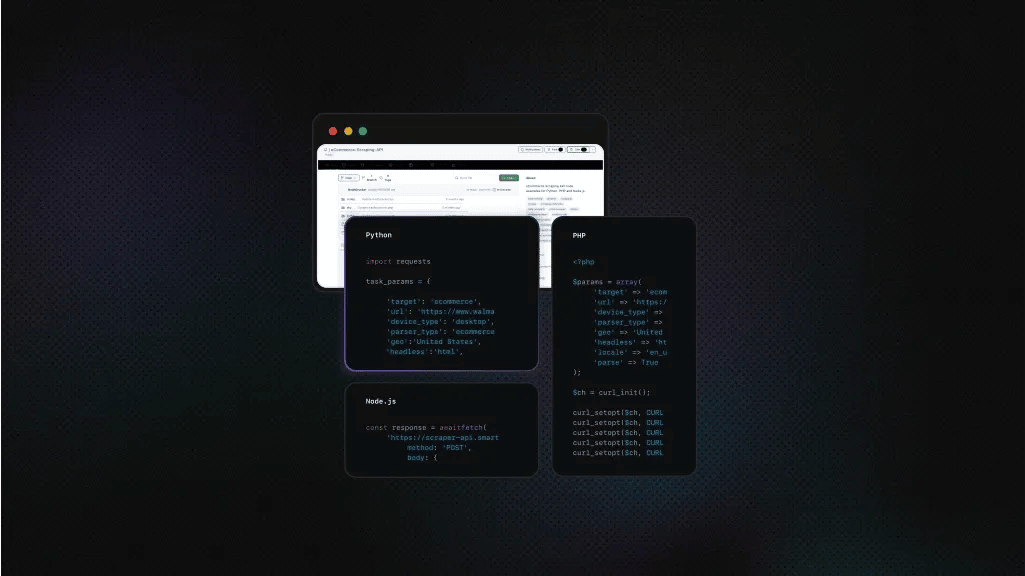
What is Error 1009?
Error 1009 is Cloudflare’s geofence at the edge. It says "Access Denied: Country or region banned." It typically returns an HTTP 403 response code and a Cloudflare block page carrying a Ray ID. Ray IDs are 16-character alphanumeric identifiers for every incoming request to the origin server that goes through Cloudflare.
Cloudflare error 1009 isn’t a network handshake failure or a TLS problem. This is a policy enforcement response generated/triggered at the edge by Cloudflare. In other words, it’s a response of origin access control logic used to perform actions like blocking incoming HTTP requests before they reach the origin.
Error 1009 surfaces when a request originates from an IP address that the site owner has configured to be blocked by geographic policy. For instance, if the site owner has configured fields such as ip.src.country or ip.geoip.country to perform block action, then your HTTP request first reaches Cloudflare, not the origin.
And if your IP address matches the declared filtering rule, your request gets rejected even before any app/website code runs. These country/region-specific logics are declared under IP access rules in Cloudflare’s firewall. Alternatively, these can be configured inside Cloudflare’s custom rules, which function as a customized web application firewall (WAF).
Understanding how Cloudflare blocks incoming requests
Cloudflare maintains an IP geolocation mapping. And as requests arrive at the edge, it associates an ISO 3166 2-letter country code with each client IP. If an account-level or zone-level rule inspects that country value, and if the rule evaluates to an action of "block," Cloudflare returns the 1009 error payload and blocks the request.
For origins that rely on origin-side geolocation policy, Cloudflare injects a CF-IPCountry header so the origin can perform its own logic. Cloudflare updates the geolocation data multiple times a week and uses the same to map an IP to a country code. Because the decision happens at the edge based on the apparent source IP address, modifying headers such as X-Forwarded-For or spoofing CF-IPCountry has no effect; the edge logic evaluates the actual source IP before your HTTP payload is ever processed.
Common causes of error 1009
At the most fundamental level, error 1009 gets fired because the origin server’s web admin has instructed Cloudflare edge to filter requests based on the network identity of the incoming request, the geolocation of the client, or as a safety measure against malicious traffic.
IP address restrictions
An IP address can be blocked explicitly via an access rule at the zone level. Operators often maintain blacklisted IP ranges belonging to hosting providers, known VPN services, or ASNs that have a reputation for abuse. If your scraper or crawling script is running out of AWS or GCP, or Digital Ocean’s droplets, and the site administrator has denied those netblocks, every request will be terminated with Cloudflare’s error 1006, 1007, or 1008.
Sometimes, if a scraper fleet aggressively relays a disproportionate amount of automated traffic from datacenter proxies or clients concentrated in a specific geography, then, to cut infrastructure operational costs, it makes sense to set region-level restrictions rather than blocking smaller IP ranges. In such scenarios, you get to see the 1009 error code.
Geolocation filters (country or region bans)
The canonical trigger for error 1009 is a geolocation filter. Cloudflare attaches a country code to every incoming request using its internal IP-to-country mapping. If a rule states "deny all traffic from IN," then every request originating from India will be rejected instantly at the edge.
This mechanism is widely used for regulatory reasons, such as TikTok blocking traffic from India, or free ad-revenue-driven streaming platforms limiting access to licensed regions with high per-click revenue. For scrapers, it becomes a constraint: the infrastructure must reside in an allowed jurisdiction. Otherwise, no request payload will traverse to the origin.
Suspicious activity or security concerns
Beyond static IP and country filters, sites sometimes configure dynamic rules to block traffic deemed "suspicious." Suspicion can arise from abnormal request rates, unusual TLS fingerprints, or known bot-like behavior patterns. Usually, the Cloudflare 1020 error code is used to dynamically ban IPs engaging in such attacks. However, if the scale of the attack is enormous, the site administrator may combine 1020 logic with geolocation filters to preemptively ban that entire country code for reducing the attack surface, with a tradeoff of producing Cloudflare 1009 error even for legitimate users.
How error 1009 affects users
While at times error 1009 can be resolved by a simple solving a simple CAPTCHA challenge, sometimes an error can follow you through the whole website. And that's just annoying.
For regular website visitors
For legitimate human visitors, error code 1009 is a complete access denial. They can’t see the site’s content or interact with its features. Unlike softer challenges such as bypassing a CAPTCHA, for regular visitors, there is no easy workaround for the Cloudflare 1009 error unless the administrator removes the restriction or the user switches to a VPN or proxy network. This can often create trouble and confuse legitimate travelers, expatriates, or remote workers whose only "fault" is browsing from a restricted region. In business terms, it translates to lost conversions, abandoned sessions, and a frustrating customer experience.
For web scrapers and developers
For web scraping engineers, error 1009 is an architectural blocker rather than a transient hiccup. The scraper logic may be perfect with randomized user agents, headless browser execution, and session persistence, yet all of that sophistication is irrelevant if the edge blocks the connection based on geography.
The scraper must evolve from an application-layer mimicry engine into a network-aware system capable of orchestrating proxy pools, geolocation testing, and routing jobs through compliant egress points. Developers building APIs or integrations against Cloudflare-protected endpoints will encounter the same issue if their servers are in blocked regions, forcing them to rethink deployment topology.
Examples of scenarios where error 1009 appears
- A streaming service licensed only for the EU may block all requests outside the European Union, so a scraper running from India or the US will immediately trigger the 1009 error code.
- A financial trading site may ban access from sanctioned countries for compliance reasons, again producing Cloudflare 1009 error for users traveling through those jurisdictions.
- A travel aggregator scraper running out of AWS Singapore may suddenly start failing because the target site decided to block all known cloud data center ranges in Southeast Asia.
In all of these cases, the proximate trigger is geolocation-based policy enforcement, but the downstream effect is identical: a hard block at the edge that no header or payload manipulation can bypass.
How to fix or bypass error 1009
And when the day comes and you face the error 1009, you'll be prepared. How? Continue reading.
Option #1: contact the site owner
If you’re a client seeing a Cloudflare's error 1009, there are only a handful of non-evasive remediation steps that are legitimate. The simplest is to contact the site owner and request that they investigate and, if appropriate, allow your IP or subnet.
Option #2: use a proxy IP or a VPN endpoint
For transient access needs, you can use a proxy IP or a VPN endpoint located in an allowed country. But be careful, as routing your traffic through proxies to access restricted content can violate terms of service and may expose you to legal and compliance risk depending on the intent.
From a technical standpoint, a proxy-based approach works because the Cloudflare edge is making its decision based on your apparent source IP. By changing that apparent source via a proxy, you change how the edge classifies the request.
Option #3: use geo-aware proxy pools, residential IPs, and rotating proxies
For developers building scrapers or integrations, the safe path is to obtain explicit permission or use an official API from the origin server. However, if legitimate access via a partner API is not available and you must fetch content for legitimate reasons, use geo-aware proxy pools that allow you to originate requests from permitted countries and rotate endpoints using rotating proxies to match normal client behavior.
Ideally, you must respect robots.txt terms and rate limits and honor takedown requests. From an engineering perspective, you should also implement exponential backoff adaptive concurrency and realistic client fingerprints so your traffic behaves like a real user agent.
Decodo and other IP vendors provide region-selectable proxies and residential IPs that reduce the chance of triggering country or reputation-based blocks. Residential proxy providers maintain pools of IPs tied to consumer ISPs in targeted countries. Unlike datacenter proxies, these addresses inherit "normal" geolocation metadata and are much less likely to be blanket-blocked. Rotating through such pools allows the scraper to appear as if traffic is coming from diverse, real households in the target market.
Option #4: distributed infrastructure orchestration
Another approach is a tactful orchestration of scraping infrastructure across different regions. Instead of launching all scraper workers in a single region, you can provision them in edge-friendly colocation or in cloud regions that align with the target’s allowlist. Some scrapers use bare-metal servers in IXPs close to the target market, so the IPs geolocate properly and blend with normal user traffic. However, this adds operational cost.
Option #5: vet your IP pool against 3rd-party IP lookup solutions
At scale, seasoned web scrapers must also engineer around geolocation drift and false positives. IPs leased from providers can get reassigned or tagged incorrectly, leading to unexpected blocks. To mitigate this, as advanced scrapers, you must periodically/continuously fingerprint your IP pool against 3rd-party geolocation APIs like MaxMind, IPinfo, IP2Location, etc. Ensure that exit nodes resolve to the intended country before routing production traffic through them. Otherwise, a misaligned IP can create cascading 1009 failures across all your requests if not filtered out.
Preventing error 1009 (for website owners)
From an incident response perspective, 3 common root causes produce error 1009:
- Intentional geolocation policy. For example, a regulatory or business requirement to deny access from specific jurisdictions.
- Accidental misconfiguration. A firewall or ruleset used for testing was left enabled in production, or an allowlist was inverted.
- False positives. Wrong flagging of IPs stemming from geolocation errors or IP reputation collisions, where the IP-to-country mapping is wrong or the IP belongs to a transit that is geo-located differently than advertised.
When diagnosing an error 1009, the first thing to confirm is which rule triggered the block, and Cloudflare Security Events and firewall logs are the canonical source of that metadata. These logs will show the rule ID, the action, and the fields used in the decision path. If you operate the protected site, here are the practical steps for root cause analysis and safe remediation:
Option #1: reproduce the event and capture the edge metadata
Look at the Cloudflare Security Events entry for the blocked request and capture the rule ID CF-Ray code and the ip.src.country or ip.geoip.country value that was evaluated.
Option #2: correlate edge event with origin access logs
Use the CF-Connecting-IP or True-Client-IP header so you can match the original client address to origin logs. If the block is undesired, adjust the rule by either changing the expression to be more selective or by creating a narrow allow rule for specific IPs or ASNs. If the block is intentional but causes collateral damage, consider lowering the strictness by issuing a challenge rather than a block for ambiguous cases or by implementing an allowlist for known good service providers.
Option #3: manage geolocation logic on the origin-side
If you rely on origin-side geolocation for business logic, enable Cloudflare IP geolocation and read CF-IPCountry at the origin, and set Vary: CF-IPCountry if responses differ by country. These patterns reduce ambiguity when the edge and origin need to share a consistent view of location.
Option #4: monitor security events for spikes
Keep an eye on spikes in country-based denials and synthesize alerts when a critical system experiences a sudden rise in 1009 responses. Correlating those spikes with network or CDN changes, or with upstream IP reputation feed updates, is how you find the true upstream cause.
Follow to best practices
Here are a few things you can do to experience less CAPTCHAs, IP bans, and error 1009:
- Keep a versioned audit trail.
- Prefer targeted expressions over broad country matches.
- Challenge actions for uncertain traffic over permanent blocks.
- Use explicit allow rules for critical integrations such as payment gateways, certificate authorities, and search engine crawlers.
Troubleshooting checklist for Cloudflare error 1009
First, validate that the error is coming from Cloudflare and not from your own proxy or infrastructure. Error 1009 is accompanied by the "Access Denied: Country or region banned" message and a CF-Ray identifier. Capture the raw HTTP response to confirm you are indeed hitting Cloudflare’s edge denial.
Step #1: check the geolocation of the source IP
The error almost always ties back to how Cloudflare geolocates your IP. Use an external geolocation API or service such as MaxMind’s GeoIP2, IPinfo, or ip-api to resolve your current egress IP. Compare the result with the country codes you suspect the target may have restricted. If the IP shows as belonging to a denied country, you have identified the cause.
Step #2: cross-verify ASN and hosting provider
Even if your IP geolocates correctly, the site may be enforcing blocks against certain hosting providers. Run an ASN lookup using tools like Team Cymru’s IP to ASN service or WHOIS. If your IP belongs to AWS, GCP, Azure, or a known hosting ASN, the site may have denied entire provider ranges, which might manifest sometimes as a 1009 block even if your country is not restricted.
Step #3: test alternate exit nodes
Rotate your traffic through a different proxy or VPN endpoint in another country. If the block disappears, you have verified that the root cause is geolocation filtering. If it persists across multiple geographies, the block may be due to IP reputation or suspicious activity filters.
Step #4: replicate from a consumer network
If possible, test access from a regular ISP or mobile network in the target’s primary geography. If those requests succeed while your scraper or server IPs fail, you know the block is scoped to datacenter or proxy networks, not to end-user traffic.
Related errors and further reading
Cloudflare error 1009 often appears alongside other access-denial errors that stem from different rule sets or security policies. Understanding their distinctions helps engineers and operators quickly pinpoint the root cause.
- Error 1006. Triggered when Cloudflare has blocked access from your IP address entirely, usually because it is listed on an internal or external denylist. Unlike 1009, this is not tied to geography but to IP reputation.
- Error 1007. Returned when Cloudflare has detected suspicious activity from your IP range. This could be automated behavior, malicious traffic patterns, or policy-defined restrictions.
- Error 1008. Signals that the requested resource is restricted due to an access control policy at the zone level. This is broader than 1009, often reflecting custom account policies.
- Error 1020. This occurs when a request matches a Cloudflare custom firewall expression (such as header checks, request paths, or rate limits) rather than geographic filtering.
Read more about Cloudflare error codes 1006, 1007, 1008, and 1020.
To sum up
Error 1009 is not a transient network anomaly; it’s a deterministic access control response by Cloudflare that reflects a geographic policy. The correct remediation path depends on your role. If you’re a visitor, contact the site owner and use legitimate channels or a permitted proxy. If you’re scraping, then user agents, headless browsers, and stealth JS execution won’t matter if your request is dropped at the edge for originating in the wrong geography. Mitigating error code 1009 for scraping would require investment in geo-specific proxy pools, rotating proxies, and continuous monitoring of geolocation metadata.
Try Web Scraping API for free
Bypass CAPTCHAs, rate limits, and IP blocks to get unrestricted data.
About the author

Lukas Mikelionis
Senior Account Manager
Lukas is a seasoned enterprise sales professional with extensive experience in the SaaS industry. Throughout his career, he has built strong relationships with Fortune 500 technology companies, developing a deep understanding of complex enterprise needs and strategic account management.
Connect with Lukas via LinkedIn.
All information on Decodo Blog is provided on an as is basis and for informational purposes only. We make no representation and disclaim all liability with respect to your use of any information contained on Decodo Blog or any third-party websites that may belinked therein.